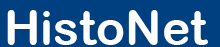





| 1. | Tongue germ |
| 2. | Eye germ |
| 3. | Nose germ |
| 4. | Brain germ |
| 5. | Tooth germ (bud stage) |
| 6. | Skin |
| 7. | Mesenchyme |
| 8. | Bone tissue |
 | Tongue germ |
 | Eye germ |
 | Nose germ |
 | Brain germ |
 | Tooth germ (bud stage) |
 | Skin |
 | Mesenchyme |
 | Bone tissue |

|
| Structures | Colour |
| Nuclei | brown |
| Cytoplasm | grey-blue |
| Connective-tissue fibres - Collagen - Reticular - Elastic |
blue blue - |
| Myocytes | grey-blue to grey-green |
| Erythrocytes | yellow-orange |
Cell nuclei are stained with hemalaun or Weigerts iron-hematoxylin and then counterstained with a dye mixture of orange-phosphormolybden with aniline blue.
Mesenchym ist das embryonale
Bindegewebe, das vor allem aus dem Mesoderm, dem mittleren Keimblatt
entsteht. Am Kopf stammt es teilweise auch aus der Neuralleiste, einem Abkömmling des
Ektoderms, des äußeren Keimblatts.
Aus dem Mesenchym entwickeln sich durch Differenzierung alle weiteren Gewebe und Organe
mesodermaler Herkunft, wie z.B. Blutgefäße, Blut, Muskulatur, Binde- und Stützgewebe.





Magnification:
3,2x
Magnification:
70x
Magnification:
256x


























1. Organization of the screen surface
Right side: histologic specimen
Left side: information about the specimen (above) and general program functions (below)
2.Histologic specimen
Pull the mouse across the histologic specimen for training purposes. A small square with exclamation marks (dynamic labels) will appear where there is an important structure. You should then decide what structure this could be. To check your result, simply click the appropriate square, and the correct label will appear. The option “marked” allows you to see all labels for all structures simultaneously. These can be removed by clicking “unmarked”. This reactivates the dynamic labels.
3. Complementary information
Info: general information about the specimen, as well as a list of the dynamic labels
Drawing: schematic drawing of the specimen
Staining: information about the staining method for this specimen
Knowledge: short texts with basic histologic information, presently deactivated
4. General Program Functions
Home: returns you to the “start” page
Tutor: how to contact the HistoNet Team
Help: Instructions for Use appear
Exit: closes down the HistoNet program
Boxes: goes back to the other specimen of a topic
VM: provides virtual microscopy
We hope you will enjoy working with HistoNet2000 and learn a lot from it!