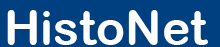





| 1. | Hilum (Ovarian mesothelium) |
| 2. | Ovarian medulla |
| 3. | Stroma of the ovarian cortex with germ cells |
| 4. | Superficial epithelium of ovary |
| 5. | Tertiary ovarian follicle |
| 6. | Tertiary ovarian follicle with cumulus oophorus |
| 7. | Atretic follicle |
 | Hilum (Ovarian mesothelium) |
 | Ovarian medulla |
 | Stroma of the ovarian cortex with germ cells |
 | Superficial epithelium of ovary |
 | Tertiary ovarian follicle |
 | Tertiary ovarian follicle with cumulus oophorus |
 | Atretic follicle |

|
Azan dye is a multiple or trichromatic staining method. It differentiates extracellular connective-tissue fibres, tissues, and cell components.
| Structures | Colour |
| Nuclei | red |
| Cytoplasm | reddish |
| Connective-tissue fibres - Collagenic - Reticular - Elastic |
blue blue unstained or reddish |
| Muscle tissue | red-orange |
| Azokarmin | Azokarmin is a red dye used mainly to stain cell nuclei. |
| Aniline blue- orange G |
This dye is used for counterstaining. |
 |





Magnification:
4x
Magnification:
41x
Magnification:
160x
Magnification:
256x
Magnification:
160x
















1. Organization of the screen surface
Right side: histologic specimen
Left side: information about the specimen (above) and general program functions (below)
2.Histologic specimen
Pull the mouse across the histologic specimen for training purposes. A small square with exclamation marks (dynamic labels) will appear where there is an important structure. You should then decide what structure this could be. To check your result, simply click the appropriate square, and the correct label will appear. The option “marked” allows you to see all labels for all structures simultaneously. These can be removed by clicking “unmarked”. This reactivates the dynamic labels.
3. Complementary information
Info: general information about the specimen, as well as a list of the dynamic labels
Drawing: schematic drawing of the specimen
Staining: information about the staining method for this specimen
Knowledge: short texts with basic histologic information, presently deactivated
4. General Program Functions
Home: returns you to the “start” page
Tutor: how to contact the HistoNet Team
Help: Instructions for Use appear
Exit: closes down the HistoNet program
Boxes: goes back to the other specimen of a topic
VM: provides virtual microscopy
We hope you will enjoy working with HistoNet2000 and learn a lot from it!